
Lots of government provide free laptops to the students.But they provide with the unix and linux os.
the one is windows other one is Boss or other os.We use only windows majorly.So the other os occupies more capacity.So for putting one os into your laptop we are going to put single os in your system.
About- The free laptops are coming with various companys like acer,lenovo,gateway,acer amd,hcl.
- We can put os to your laptop with the single pendrive.
Requirements
- Windows xp or 7 or 8 or 8.1 in the format of .iso.
Steps
- Initially we have to boot your pendrive.
- After booting your pendrive insert your pendrive into the usb port.
- If you have cd put your cd in the cd drive.
- After that restart your system,then click your boot menu.
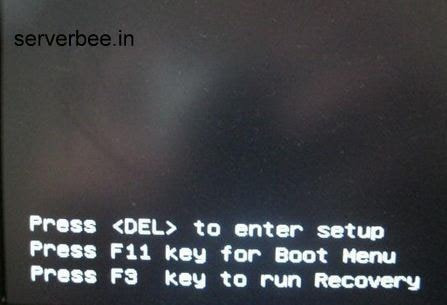
- Example in above image F11 is the boot menu key.Click your boot menu key it may vary by systems.
- Then select your order usb or cd drive.
- If it does not ask for options go ahead.If you are boot with usb it ask to click any key.Click any key in your keyboard.
- Then it go to the windows boot menu.
- Here i taken windows 7 os.You can boot any os as per your wish.
- Select your language and other details.
- Select your os type.(windows 7 ultimate)
- Select your bit type x86 means 32 bit os.
- Click custom in the coming menu then click Driver (Advanced).
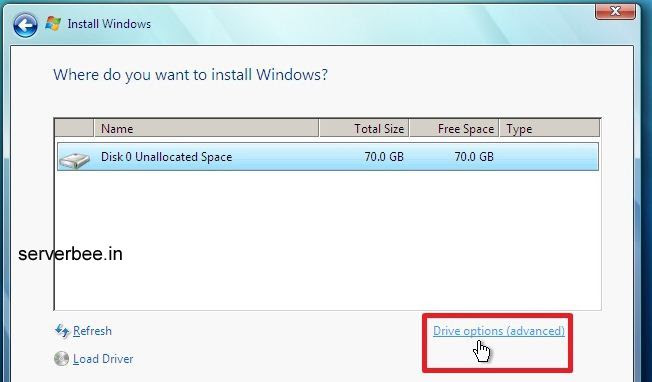
- Delete all partition disks in the disk option.
- To delete select the disk you can see a option below delete click delete.
- After that you can see a unallocated space click that and click new volume give as per your wish.
- For example Allocate 50 GB for C drive means remaining can be allocated to other drives.
- To allocate other drives click again new specify volume.Then Click ok.
- Now click on C drive to put your os.Then click ok.
- Wait for the process completion.
- After few restarts your os will be clearly set in your system.
- The other problem is drivers,If you are not install the correct VGA driver the icons become large.
Drivers